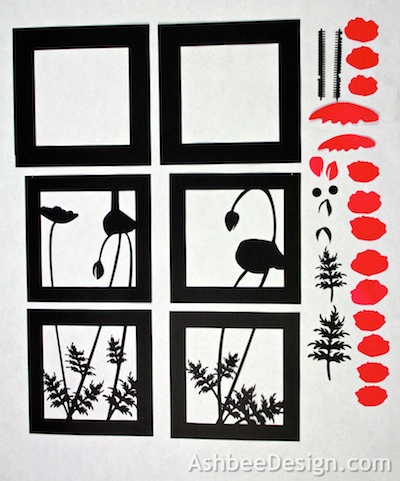Project Description:
The Ledge Village is series of 3D buildings and accessories that can be combined in a mix and match fashion to build tiny villages on small ledges around your home. The buildings are thin, with all detail on the front so they fit on small trim ledges. Each file comes with a building and some accessories to build the village. This tutorial is for some backyard necessities including the outhouse and a huge tree with swing plus the picket fence. The assembly of the outhouse is simple and the tree is constructed like others in the village. These accessories will go well with the cottage and barn.Other files in the series include:
- 3D Backyard Necessities - Outhouse and Swing • Tutorial
- 3D Store and Gazebo File • Tutorial
- 3D Barn File • Tutorial
- 3D School House File • Tutorial
- 3D Church File • Tutorial
- 3D Cottage File • Tutorial
- 3D Two Story House File • Tutorial
- 3D Greek Revival House File • Tutorial
Here is a view of my growing ledge village......
With the added Backyard Necessities.......
On display in my Sunroom.....
Note:
I am a new Silhouette Contributing Artist. Both my Silhouette files and this website are the beginning. Send along any suggestions, problems, ideas or photos as we learn to create together. I'd love to hear from you! Marji Roy
eMail: ashbeedesignemail@gmail.com
Tutorial assembled using Silhouette Software Release 2.7.18. This tutorial assumes you already know how to use the Silhouette and Silhouette software.
Supplies Needed:
- Template from Silhouette On-Line Store here.
- Glue dots 3/16"
- Silhouette Cameo or Portrait
- Card Stock
Steps for completing the 3-D Outhouse:
1. Download the cutting file for your Silhouette Cutting machine from the Silhouette Online Store here.
2. Prepare the files:
- The downloaded Silhouette file for the Outhouse & Swing house looks like this.
- It is laid out on a 12 x 12" paper but the building and the trees both fit on a 8.5 x 11 sheet of card stock as well so it can be cut on either a Portrait or Cameo cutting machine. Just copy the pieces and paste them into a new file for the Portrait.
- The picket fence is optional. If you don't need it, then remove it from the file because it does take a while for it to cut.
3. Cut the files.
- The settings will depend on the paper you use. I have been using white index card stock and cutting at a speed of 3, a depth of 33 and the blade set to 2.
- The tree is a complex cut and I slowed the speed down to a speed of 1 for that.
- Carefully remove the cut files from the backing mat.
- Here are the parts for this project. I forgot to include the fence in the photo!
4. Fold the outhouse.
5. Glue all seams starting with the seat.
- I like to use Glue Dots on the edges although other glue types are appropriate.
- It is important to make square corners. I start at the bottom and get that even and then move up to the roof line. For this project, fold the seat into place first and glue that.
- Next glue the bottom to the sides.
- Then glue up the long side seam also adding a glue dot to the bottom of the seat to attach it to the floor.
- Glue the roof in place. It is easiest to glue the roof portion with 3 tabs first and then add the roof portion with 2 tabs second.
- You can reach in through the door to press all seams in place.
- Add the top roof. It is flush with the back and has an over hang in the front.
6. Make the tree.
- The tree is made up of 3 pieces. One of the pieces without the swing will be flat against the wall and each of the other 2 pieces get folded in half and glued to it.
- If you look up from the bottom they are arrange like this:
- I used regular glue and glued each of the additional trees to the back one after folding them in half.
- The swing seat is a zig-zag fold to be glued together.
- Alternatively, you can hang a swing with string.
- Arrange the pieces and add to other parts of Ledge Village.
- The tree is meant to be attached to a wall for support and will topple if left to free-stand.
Place on the ledge.
- I use Blu Tak or a similar product to attach to the walls with a material that doesn't damage the wall and is easy to re-position.
- The following image shows a different part of the village. I'll work to get a section with the new tree and outhouse as well.
**********
© 2013 Marji Roy, Ashbee Design


.jpg)















.jpg)